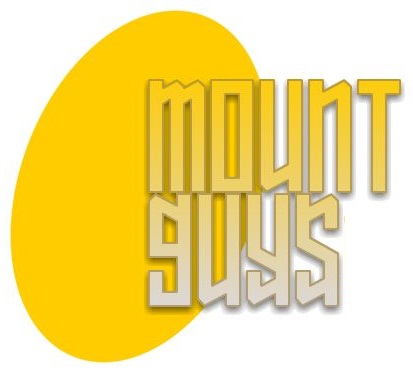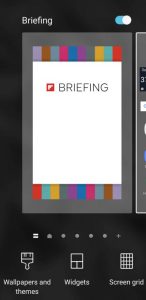 Recently switching from an Apple iPhone 6s Plus to a Samsung Galaxy S7 Edge bought about some good and bad surprises. Good stuff included the availability of wireless charging, NFC integration and a much broader and useful assortment of apps. The bad surprises? Well there were two. The beveled edge is a pain. I’m always mistakenly opened apps and pulling the edge apps open. The second, and most surprising bad aspect is occasional performance lag. We’re going to discuss a few ways to fix a slow Samsung Galaxy smartphone.
Recently switching from an Apple iPhone 6s Plus to a Samsung Galaxy S7 Edge bought about some good and bad surprises. Good stuff included the availability of wireless charging, NFC integration and a much broader and useful assortment of apps. The bad surprises? Well there were two. The beveled edge is a pain. I’m always mistakenly opened apps and pulling the edge apps open. The second, and most surprising bad aspect is occasional performance lag. We’re going to discuss a few ways to fix a slow Samsung Galaxy smartphone.
Turns out that my Samsung Galaxy S7 Edge isn’t the only model in the Galaxy line that suffers from poor performance. Looking around the internet, there’s plenty of models that suffer similarly. So the advice given will often span to other Samsung Galaxy models besides the S7 Edge. And yes, while some of the advice is specific to the Samsung Galaxy line, some is just plain Android advice.
One of the first issues that I ran into was the loss of Bluetooth. I know that has nothing to do with a slow Samsung Galaxy phone, but if you’re running into this problem, be sure to read our article called Problem Fixed: Bluetooth Switches Off on Samsung Galaxy S7 Edge.
Quick Short Term Stuff
There are some very short-term actions that can help a slow Samsung Galaxy smartphone (or any Android phone for that matter).
Close all open apps. Delete the cache using the storage part of system settings (avoid those cleaner apps that suck up resources). I generally get at least a gigabyte of memory back on a Samsung Galaxy S7 Edge. It helps, but only for a few hours or if I’m lucky perhaps a day. It depends upon usage and apps installed, not to mention the amount of installed memory.
Secondly, be sure to restart your phone at least weekly. A phone is a computer and like any computer, everything should be periodically reset. Powering the phone off and on again often helps immensely.
Cleaner Apps
You know those apps that promise to clean your cache and speed up your phone. Remove these. They do more harm than good. Delete the app cache through the Samsung device settings. The amount of stuff these apps do in the background when not in use will slow your phone down. This should help a lot.
The Briefing App
Now let’s talk about fixing that slow Samsung Galaxy phone. I learned this by simply experimenting. A lot of Samsung Galaxy phones come with an application called Briefing. This is a news app. I like news apps but not this one. Unlike the CNN or Fox News apps, this one refreshes itself constantly. When it does, your phone will slow down. If my Samsung Galaxy S7 Edge slows down, I’m thinking many other will as well.
Disable the Briefing app. That’s done a little differently than most apps. You need to touch and hold an empty space on the home screen, scroll to the very first screen and toggle that little button on the upper right. A photo of what you will use to turn off Briefing accompanies this article. It might look a little different on your phone, but you should get the drift from the photo as to what it looks like.
By disabling this app, my phone provided a more consistent level of performance. No unexpected extended performance lags after doing this. It helped a lot.
This app is one of the most resource intensive around. Remove it. Fortunately there are plenty of alternative apps that will provide similar functionality. For example, Friendly is an app that not only replaces the Facebook app, but also replaces Facebook Messenger. Upgrade it for $1.99 and you can eliminate ads as well.
Reduce the Animation Speed
You know how you get out of an app and watch the home screen paint painfully slowly? That can be addressed by adjusting the animation speed. Go to Settings then Developer Options. Once there, look for Windows Animation Scale. Set it to .5. Now reboot your phone to make it a permanent setting.
Widgets and Live Wallpaper
Widgets and live wallpaper are part of what makes any Android phone great. I have a single widget that tells me the weather forecast a few days out. At one point I had an entire page of widgets. One for news, another for email, one for my shopping list and one for weather. The problem is too many widgets will slow down your phone. Remove the widgets.
Live wallpaper gives your Samsung Galaxy phone a unique level of customization. The problem with live wallpaper is that it’s very resource intensive. Remove the live wallpaper and use something that remains static and simple.
Use the Default Keyboard
Android phones are easy to customize. You can replace almost anything including the keyboard. If you have replaced the default keyboard and notice your phone slowing at the keyboard, remove it and use the default keyboard.
Limit Background Processes
This is a useful tip to limit the number of apps that can run in the background. Get into settings then Developer Options. Look for Background Processes Limit and set it to 4. Reboot your phone to make it permanent.
Get a Faster Micro SD Card
Not all phones have the option to supplement the memory with some additional storage. But if yours has this option, don’t make the mistake of using a slow micro SD card. A slow micro SD card can cause a slowdown on your phone especially if there are applications stored on the card. This can apply to any Android phone.
The speed of a micro SD card is typically shown on the front. It’s typically shown as Speed Classes which range from Class 2 to Class 10. The slowest is Class 2 which writes at least 2 MB per second. Speed Classes go up to Class 10 which processes data at speeds of at least 10 MB per second. Get a Class 10 card such as the SanDisk Ultra 32GB microSDHC UHS-I Card with Adapter. This delivers five times the speed of a slower Class 2 card.
You might even want to forego the micro SD card altogether. Some slowdowns can be fixed by simply running off internal storage. Try removing the card to see if that helps your slow Samsung Galaxy phone.
Conclusion
Hopefully these tips helped to speed your slow Samsung Galaxy phone. If all else fails, there’s always the factory reset (which you can hopefully avoid).